The Not So Normal, Normal Maps
So, you’re looking to get an edge on your renders but they just don’t seem to be getting that level of detail that you are looking for. Maybe it’s getting better depth on your wood grains, or getting some more variance in that flat white label, whatever the case is, your best bet is a Normal Map.
What are Normal Maps?
What are these purply colored images (or black & white) and what exactly do they do? A normal map is a technique for creating false lighting and detail on your 3D model. This detail is purely a lighting effect so no actual physical geometry is needed. Basically, a normal or depth map will supply a false sense of depth on your model by casting shadows in various places where shadows or geometry aren’t actually present.
In the image above, the left side represents the actual physical geometry and the shadows it produces, the middle is a Normal map that represents the shadowing of the left image. Now when using this map and applying it to a simple plane (Right Side: Void of actual geometry) Notice how the shadowing acts as though the objects were still there. This is the normal map tricking the lighting into producing these kinds of shadows. It does this by converting the RGB information of the image into x,y, and z coordinate info inside the 3D Space.
Here is the same example but using a Depth map to produce the same kind of image. Using Black and white to indicate the highs and lows of the model. Instead of all three coordinates like a normal map, a depth map has only High and Low values along the Y axis. These Depth maps were the original version of a Normal Map!
When do I use them?
So, we now know what a normal map is but when is a good time to use it? A normal map is best used when you want to add a lot of small details on your model. These can include very subtle scratching, small grooves or channels, crumpled foils, indenting, woods grains, or adding any kind of pattern to a white label. The use of these maps are endless, so be creative when you approach using a normal map or a depth map.
How do I make them?
There are many ways to make a normal map. Numerous programs can handle the creation of these maps as they start to become more and more popular. Lots of applications have been made for this sole purpose like Awesome bump, Crazy bump, and Substance to name a few. All of these programs have the ability to convert a picture into a normal map for 3D use. Now, since IC3D works so closely with Adobe’s Illustrator I like to use Adobe’s Photoshop to quickly create my Normal maps with the precision and fine tuning I need. Offering a lot of control over your normal map as well as the ability to create a depth map as well.
You can find the tutorial for Photoshop normal creation here: https://www.youtube.com/watch?v=1PmMWdwZAvg
Alright, I’ve got my Normal map, Now What?
Once you’ve generated the Normal Map it’s now time to put it into use! For our example we are going to be applying the normal map to a label on a nice decanter of whiskey. We will be applying this on a nice blank white label in order to see how the normal map changes the labels texture.
Let’s get started.
1. Start by opening up the material window for the selected label. Inside here you will want to navigate to the Textures tab on the top.
2. Inside this tab you will find a number of different maps that you can import. We are going to focus on the third from the top, “Bump Map.” This is where we can open and import our newly created Normal map.
3. Hit the small Folder Icon under the Bump map option to load in your normal map.
4. Once you load the map in you will be asked if this is a Depth Map or a Normal Map. Select the option that matches your map.
5. If you have selected the Normal Map option you will be given one more dialogue option asking you if this is going to -y or +y. This option essentially allows you to flip the normal high and lows if you need to.
6. Once you have applied the normal map, you are all set! Render out your image and add necessary tweaks to the material settings.
Common Problems
My map isn’t showing up very strongly.
This tends to happen with rough surfaces and low Refraction rates. Increase your refraction for better results!
The Normal seems to stretch too much in one direction.
This can be solved by going back into the Texture Tab where you applied your normal map. You will see “x scale” and “y scale” options here. By default, this is set to 1 by 1 which is simply one single map with no stretching in either direction. If you increase the direction this will cause the normal map to be duplicated by that amount along that axis, x or y. Add a little bit like .5 or 1 to this number to help correct this stretching that may occur.
If you have any other issue comment below! I'm more than happy to help!
-Adam
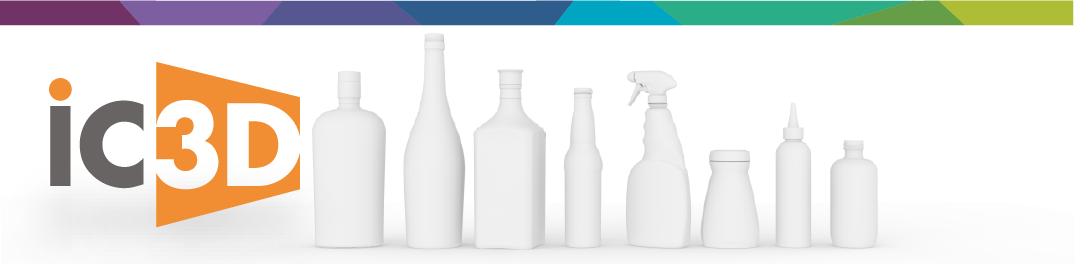

Comments 10
orabelle
You explained in so much detail, thank you easy grade calculator
mariahcarey
In simpler terms, normal maps tell the renderer how light should interact with the surface of a 3D model, mapquest driving directions allow for the creation of intricate detail without the need for additional polygons.
leorasy
Beyond its entertainment value, the Watermelon Game offers several benefits for players of all ages. For one, it's a great way to improve hand-eye coordination and reflexes, as you must react quickly to catch the falling watermelons.
sophya98
I believe your brilliant and original idea will be duplicated and used to stimulate the production of many other ideas.
run 3
sophya98
I appreciate your informing me about this article, as I find it to be quite remarkable. That is precisely what I had hoped to find, and I earnestly request that you maintain the provision of such remarkable material in the years to come. run 3
harysmith
Sometimes, explaining complex topics can feel like writing an autobiography. That's where an autobiography writing service can come in handy, making the intricate simple and engaging.
JImsa
If you have chosen the Normal Map option, you will be presented with one more dialogue choice in which you will be asked whether this is going to result in a negative or positive value. If necessary, you have the ability to effectively reverse the high and low levels that are normally used.
cre: free games
alligatortalus
I really enjoyed reading this, thanks for sharing. doodle baseball
zetisonu
Engaging in constructive paper io dialogue, negotiation, and compromise can lead to mutually beneficial outcomes and prevent escalation.
nachosgender
Hi, nice to meet you. Let's talk more about each other via dinosaur game