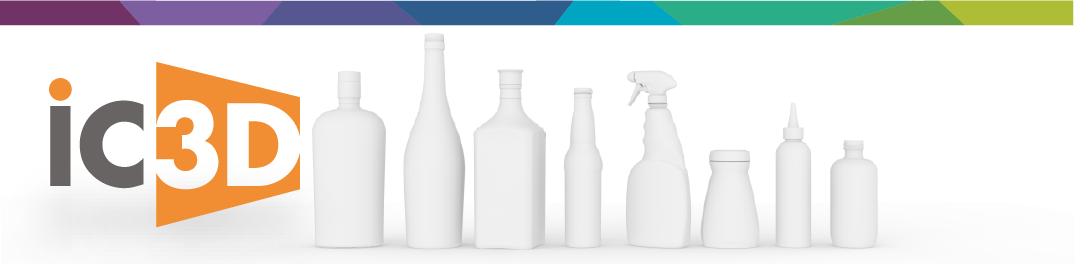Improving Ray Trace Rendering Time
Do you want to improve your rendering time? With our latest advancements in rendering technology we thought it beneficial to provide some additional information to our great users. Ray Traced rendering does take more time than just our standard export or “OpenGL” method. Even with this there are ways within our software to improve the speed at which the images are processed. Below we have some methods to improve your rendering time.
Render Settings
The first method is setting up your Render Manager configuration properly to optimize your time. This would be by setting the “Adaptive Sampling” to “Fastest”. With this change from “Standard” to “Fastest” we have reduced time from hours to 45 min, depending on the number of cores on the computer.
Speaking of hardware, this is a very important item to consider for rendering. This is why we also recommend having a separate computer to be used for this operation. This way you can configure the hardware properly for processing by making sure it has a good CPU with multiple processors (Cores) for processing the images.
Adding Nvidia GPU
For the second method we can add some additional hardware to our configuration. By adding a Nvidia GPU (Graphic Processing Unit) to your existing hardware you can improve the speeds even further. When you add this GPU to your Rendering Computer you can then export your High Res images using 32, 64 or 128 samples. Whereas before the exports would be set at 512 or 1024 samples. The overall quality though is the same because of our processing technology.
Distributed Rendering
Of course, users would like to improve their speeds even further. This is why for the third method we provided an option for distributing the processing across multiple computers. This is an add on option to our software that allows a user to link multiple computers together using our Render Nodes and establishing their connection to the Render Manager as you see below. With this method we can then take the same time as above and distribute to reduce it to 10 min depending on the core speed of the computers.
Distributed Rendering with GPU
Going even further for our fourth method you could also distribute the rendering and use a Nvidia GPU on the Rendering Manager Computer. This allows the rendering to be expedited by the distribution as well processed faster using the lower sample rate as described before. Thus, the overall time is the fastest processing time you can achieve.
Summary
With all the above information we hope this helps to see the benefits in the Ray Tracing technology CES has put into iC3D. We have other documentation on settings and configurations also available in our online Tutorials (http://www.creativeedgesoftware.com/category/tutorial/) and https://ces1.box.com/s/uso7smfz9yxtm179r47ovatmz0ec6hkm . Of course, if there are questions please let us know either within the Forum or via support@creativeedgesoftware.com.